Got a fan error on your Antminer S19K Pro?
Good news: this is often one of the easier DIY repairs, and you likely won’t need to send it to a repair shop. If you’re certain it’s a fan issue, you can save time and money by handling it yourself.
However, a fan error on the S19K Pro can be confusing. The problem lies in a mismatch between the fan numbers shown in your miner’s dashboard and the fan IDs recorded in the kernel log. This discrepancy is the number one reason technicians replace the wrong fan.
Let’s get this sorted.
S19K Pro: Where is Fan 0 Located?
Here’s the catch: your miner dashboard (like Antminer’s stock firmware) typically numbers the fans from 1 to 4. But the backend kernel log, which is what you’ll check for error details, identifies those same fans as 0 to 3.

So, when your log shows an error for Fan_id = 0, you’re probably looking at your dashboard and wondering where “Fan 0” is.
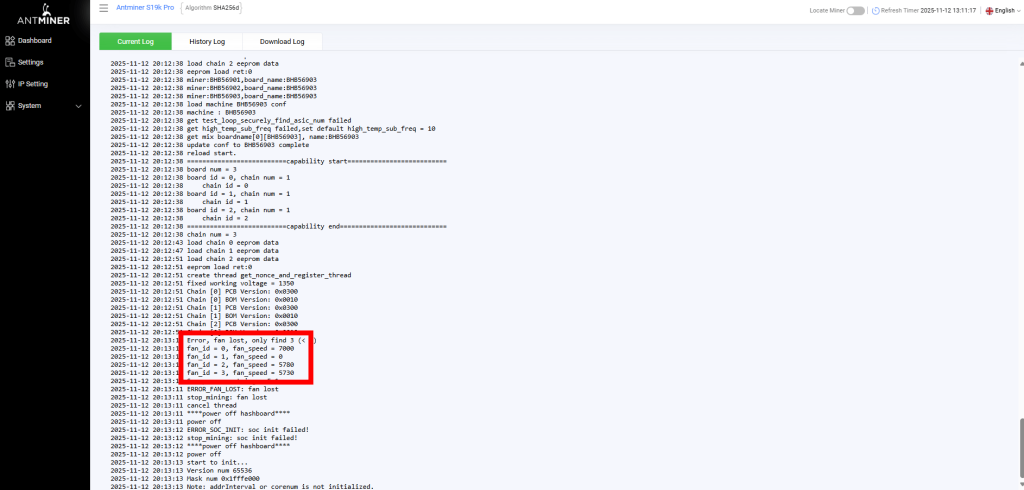
Answer: Fan 0 (in the log) is Fan 1 (on the dashboard).
This simple translation key is all you need.
- Log Fan_id = 0 = Dashboard Fan #1
- Log Fan_id = 1 = Dashboard Fan #2
- Log Fan_id = 2 = Dashboard Fan #3
- Log Fan_id = 3 = Dashboard Fan #4
Finding the Physical S19K Pro Fan Location
Now that you’ve translated the error log, let’s find the fan’s physical location.
- Power down and unplug the miner.
- Remove the top cover of the S19K Pro.
- Stand facing the intake fans (the side that pulls air in).
- You will see the four fan cables connected to the control board.
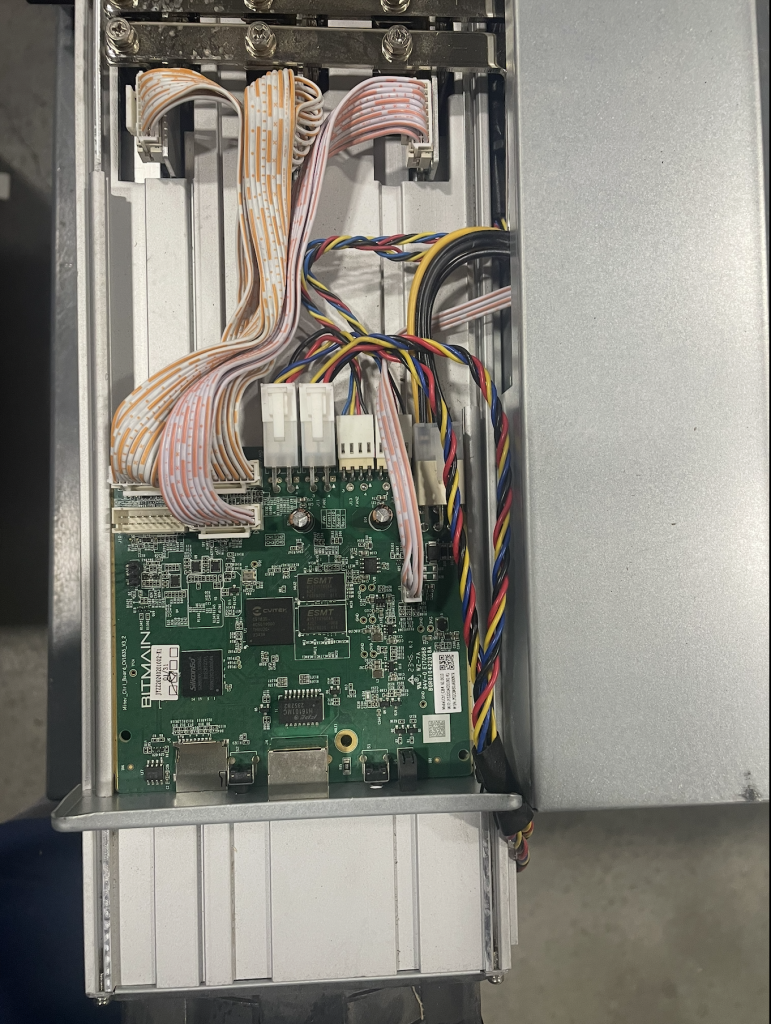
The physical S19K pro fan location maps directly to the log numbers, from left to right:
- Far-Left Fan: Fan_id = 0 (Dashboard Fan #1)
- Second-from-Left Fan: Fan_id = 1 (Dashboard Fan #2)
- Second-from-Right Fan: Fan_id = 2 (Dashboard Fan #3)
- Far-Right Fan: Fan_id = 3 (Dashboard Fan #4)
So, if your log shows fan_id = 2, fan_speed = 0, you need to replace the third fan from the left (the one the dashboard calls Fan #3).

S19K pro fan issue repairing
After checking the logs, and replace the Fan_id = 1 (Dashboard Fan #2), the miner is working.
As you can see S19K pro dashboard, “Fan2 Speed” is 7000.
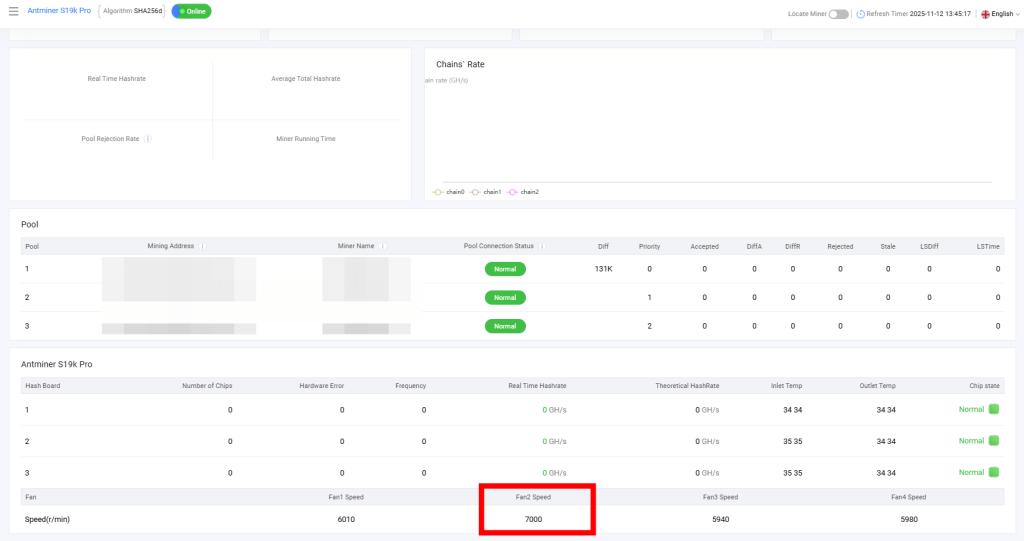
The log is clearly showing that all fans are working with the message “Fan check passed.”
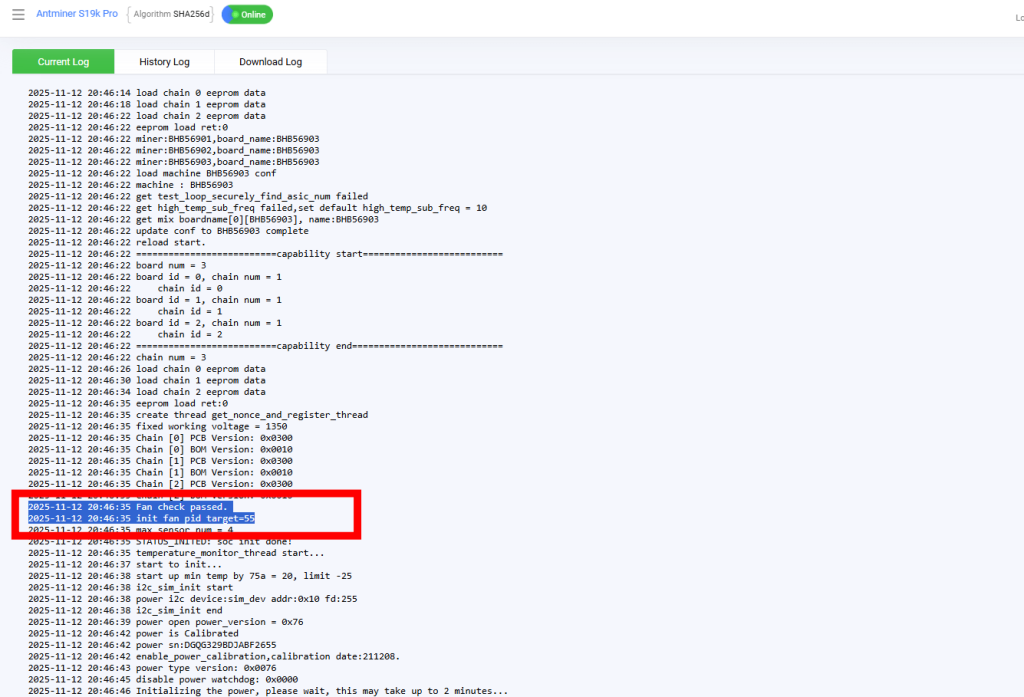
Important Warnings Before You Finish
⚠️ Don’t Be Fooled by “Ghost Spinning”
Sometimes, a failing Antminer fan looks like it’s still spinning. This is often just “windmilling”—the airflow from the other three powerful fans is spinning the dead fan’s blades. Trust your kernel log and dashboard RPM speeds, not just a visual check.
⚠️ Stock Firmware vs. 3rd-Party Options
Your stock Bitmain firmware will (and should) shut down the miner if a fan fails. Some third-party firmware allows you to bypass this and run on only three fans.
Do not do this.
These miners are designed by Bitmain to run 24/7 at high temperatures; they need all four fans for proper cooling. Running with a dead fan will almost certainly cause overheating, which can lead to a much more serious hashboard issue.
A replacement fan is a quick, cheap, and easy fix. A damaged hashboard will cost you triple the price (or more) and take days or weeks to repair. Don’t risk a major failure for a minor fix. If you see a fan error or unusually high temperatures, investigate the correct S19K pro fan location and replace the faulty fan immediately.
